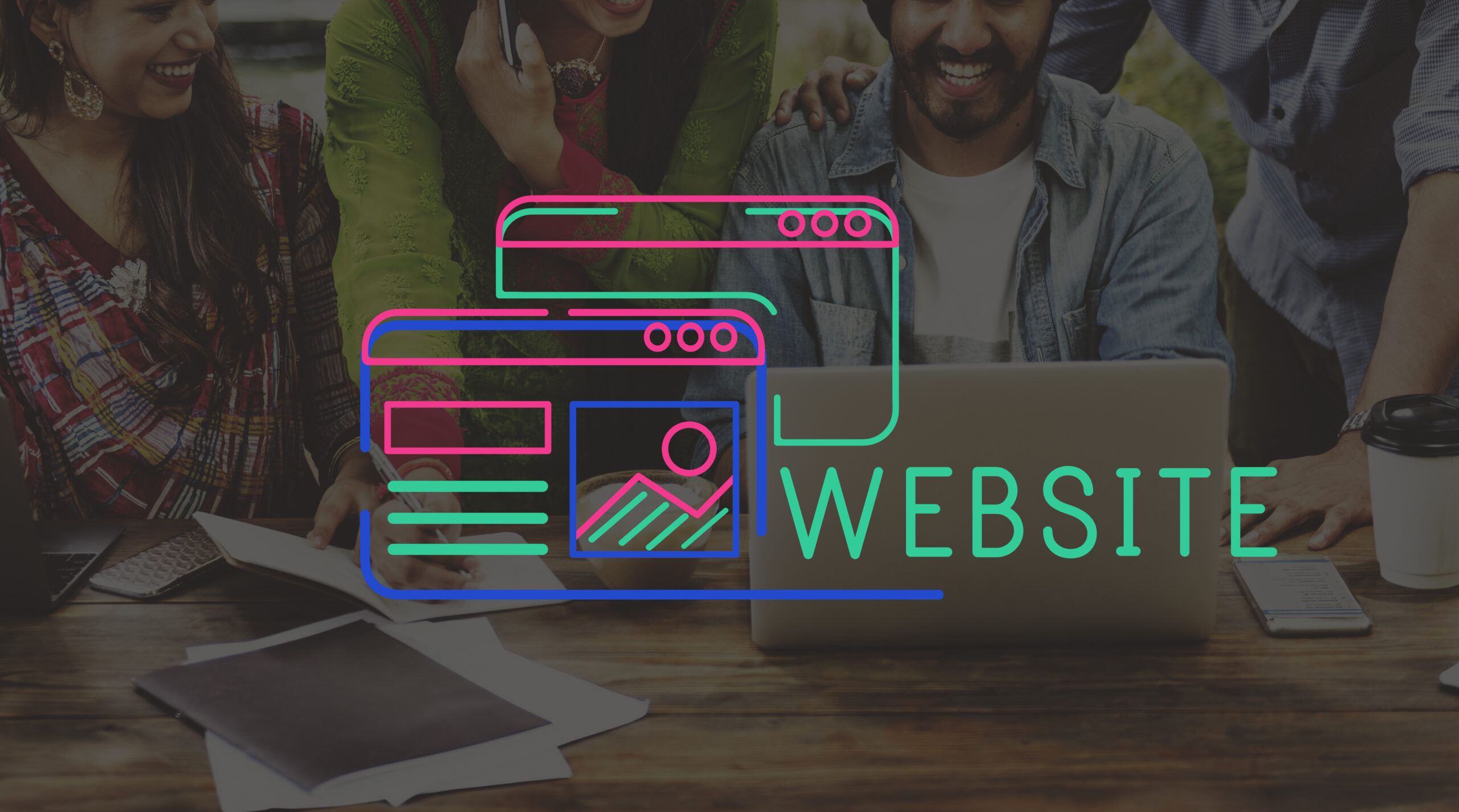Enabling Cloudflare for your Domain Name
Why Use Cloudflare for Your Domain?
Before we start working on the tutorial, let’s have a quick look at enabling Cloudflare for your domain in terms of benefits:
- What it Means to Enable Cloudflare for Your Domain in Terms of Benefits
- Faster Load Times for Your Website : Cloudflare’s CDN serves cached copies of the content of your website from servers all around the globe.
- This means users get to access your website from servers closer to them than if they accessed it directly from your web server, hence decreasing load times.
- Added Security: Cloudflare stops DDoS attacks, malware and much more with added protection through their Web Application Firewall against your web applications.
- SSL/TLS Encryption: Cloudflare streamlines obtaining an SSL certificate for your site to be encrypted under HTTPS, which improves user trust and ranking with search engines.
- DNS Management: Cloudflare acts as a DNS provider, which will make your domain more resilient to outages and offer fast DNS propagation in case of changes.
- Cost-efficient: Cloudflare offers an impressive free plan, which makes it more accessible for smaller websites and businesses.
Enabling Cloudflare for your Domain
Step 1: Sign up with Cloudflare
- Go to the Cloudflare website and sign up for a free account if you haven’t signed up already.
- Once you sign up for the service, you will be asked to add a domain for your website.
Step 2: Choose a Plan
Cloudflare offers free pricing plans as well as several paid ones. In most cases, especially small websites, the free plan is more than enough, although advanced features such as the WAF or increased DDoS protection may not be included. If this is the case, maybe you should opt for a paid plan.
- Choose which one best suits your needs and proceed.
Step 3: View DNS Records
Cloudflare will automatically import all of your existing DNS records from your existing hosting provider. Check these over carefully so that everything is correct.
- At this point, if there are other DNS records you want to add or edit by hand, you can do so-now is a good time to add subdomains or custom email settings,.
- When you are ready, click “Continue.”.
Step 4: Update your domain's Nameservers to Cloudflare's Nameservers
To turn Cloudflare ON you will need to update your domain’s nameservers to the ones that Cloudflare offers. This action sends all your traffic to the Cloudflare network.
- Go to your domain registrar, this is where you purchased your domain, perhaps it was GoDaddy, Namecheap, Google Domains or others, etc.
- Find out how you manage the DNS or the Nameservers.
Replace nameservers with ones on Cloudflare
Save. - This can take 48 hours to propagate world-wide DNS changes but, normally, this doesn’t take so long.
Step 5: Configure Cloudflare Settings
Now that your domain is successfully connected to Cloudflare, you are able to configure some additional settings, which can help further optimize the performance and security of your website.
Enable SSL/TLS
It’s quite easy for you to have SSL encryption enabled on your site through Cloudflare.
- Go over to the SSL/TLS section of your Cloudflare dashboard.
- Flexible: It encrypts your traffic between Cloudflare and users but doesn’t encrypt between Cloudflare and your server. Gives protection to sites without an SSL certificate.
- Full: Covers the encryption of end-to-end traffic; you should already have an SSL certificate on your server.
- Full (Strict): It offers the most strict security, checking your server’s SSL certificate.
- Cloudflare caches static content, like images and CSS and JavaScript files, to speed up your site.
- Choose your cache level according to your site content’s level of dynamism.
- You could also make use of Purge Cache, should you update your site’s content. Thus, a forced refresh shall be enforced. Use the Purge Cache feature.
- Firewall Rules: Navigate to the “Firewall” tab and turn on blocking suspicious traffic rules.
- DDoS Protection: It is enabled by default. This will protect your website from potential traffic bursts created by bad actors.
Bot Management: Block negative bots hindering the performance of your site.
Step 6: Track the performance of your site
As soon as you turn on Cloudflare, you are going to be able to see the statistics and metrics regarding the performance and security of your site right from the Cloudflare dashboard. Here’s what you should pay attention to:
- Analytics: Cloudflare offers detailed analytics of all traffic, threats blocked, and bandwidth saved.
- Page Rules: With page rules, you can tell Cloudflare how to treat certain URLs-apply a specific caching or security setting to certain pages.
- Error logs: Follow these for debugging whenever there is a problem, especially in case of downtime or noticed degradation in performance.